The year 2024 has witnessed significant cyber incidents that underscore the persistent threat posed by email hacking. Notably, in January 2024, Russian hackers targeted Microsoft's corporate systems using a "password spray attack," compromising emails and documents of senior leadership and legal teams. This breach highlighted the vulnerability of even major organizations to sophisticated cyber threats.
Additionally, in December 2023, over 30,000 U.S. businesses fell victim to a sweeping attack on Microsoft Exchange email servers, marking one of the largest cyberattacks in U.S. history. These incidents emphasize the critical importance of robust email security measures to protect against evolving cyber threats.
In this blog, we tell you what businesses and individuals can do to protect their email and data from cyber threats.
Common Email Security Threats:
Phishing:
Phishing emails are emails that appear to be from a legitimate sender, such as a bank, credit card company, or social media site. The email will often contain a link that, when clicked, will take you to a malicious website that looks like the real website. Once you enter your personal information on the fake website, the hacker can steal it.
Malware:
is malicious software that can be attached to emails. When you open the attachment, the malware is installed on your computer. Malware can steal your personal information, damage your files, or even take control of your computer.
Ransomware:
Ransomware is a type of malware that encrypts your files, making them inaccessible. The hacker will then demand a ransom payment in exchange for decrypting your files.
Cache poisoning:
Cyber attackers upload malicious data into a DNS server or hijack mail and redirect it to a malicious server designed to extract sensitive information.
Directory harvesting:
A cyber attacker may try to gain control of an email account and utilize the credential information of the available directories to engage in tailored phishing campaigns.
APTs:
Advanced Persistent threats that cyber criminals carry out over an extended period of time, targeted usually toward large corporations and businesses.
Conversation hijacking:
Once a cybercriminal has access to information on employees, they can leverage that to impersonate an employee to steal information from others by simply conversing with them.
25 Proven Tips To Protect Your Email Account:
1. Use a strong password and enable two-factor authentication.
A strong password should be at least 12 characters long and include a mix of uppercase and lowercase letters, numbers, and symbols. Two-factor authentication adds an extra layer of security by requiring a second factor, such as a code from your phone, to log in to your email account.
2. Be careful about the information you share in emails.
Avoid sharing sensitive information, such as your passwords or credit card numbers, in emails. Always share information in business emails.
3. Don't click on links in emails from unknown senders.
Phishing emails often contain links that can take you to malicious websites. If you are unsure about the sender of an email, do not click on any links in the email.
4. Don't open attachments from unknown senders.
Malicious attachments can be used to spread malware. If you are unsure about the sender of an email, do not open any attachments in the email.
5. Be suspicious of emails that urge you to take immediate action.
Phishing emails often create a sense of urgency to trick you into clicking on a link or opening an attachment.
6. Keep your email software up to date.
Email software companies regularly release security patches to fix vulnerabilities. It is important to keep your email software up to date with the latest security patches.
7. Use a spam filter.
A spam filter can help to block phishing emails and other unwanted emails from reaching your inbox.
8. Backup your email regularly.
If your email account is hacked, you may lose all of your email messages. Backing up your email regularly can help you to recover your email messages if your account is hacked.
9. Report suspicious emails.
If you receive a suspicious email, report it to your email provider. This will help your email provider to track down and block phishing emails.
10. Be aware of social engineering.
Social engineering is a tactic that hackers use to trick people into giving up their personal information. Hackers may use social engineering in phishing emails, phone calls, or even in person.
11. Use a VPN while on a Public Network.
Free Wi-Fi at coffee shops and airports might seem convenient, but it comes with a hidden risk. These networks lack the security firewalls that protect your home or office connection. This means your login information for websites can be easily stolen by hackers lurking on the network.
Think of a VPN as a secure tunnel for your internet traffic. When you connect to public Wi-Fi with a VPN, it encrypts all your data before sending it out. This encryption makes it unreadable to anyone trying to intercept it, even on an open network.
12. Install Antivirus Software.
Think of Antivirus software as your online bodyguards, It constantly checks for threats like viruses, trojans, and spyware. It scans emails to inspect incoming attachments or hidden nasties before you open them. It stops you from accidentally visiting websites that could try to infect your computer.
13. Review Your Email Security and Privacy in Settings.
Take a few minutes every few months to review your email provider's security and privacy settings. This quick check can help keep your information safe. You ought to provide Google with backup contact information for identity verification and watch out for any suspicious login attempts.
Quick tip: Scroll to the bottom right corner of your Gmail inbox to see your last access time
14. Use POP (Post Office Protocol) before SMTP(Simple Mail Transfer Protocol) to Validate Accounts.
This security feature is designed for email programs that can't use the usual login method (SMTP authentication) for sending emails. With POP Before SMTP, users need to check their email (using POP) before they can send new messages (using SMTP) from the same server. This confirms they have a legitimate account on that server.
15. Use Dynamic Screening to Track and Block Invalid Login Attempts.
Enable dynamic screening to watch for suspicious login attempts. This security feature can automatically block repeated failed logins, making it harder for hackers to crack your system.
16. Use SMTP screening to block connections that Exhibit Suspicious Behaviour.
Some hackers try to stay connected for extended periods, bombarding your system with login attempts. Both MDaemon and SecurityGateway offer a tool called SMTP Screening to fight back. This feature can identify and block these suspicious attempts, keeping your system safe from persistent attackers.
17. Use Account Hijack Detention to Block Accounts From Being Abused By Hackers.
Imagine a hacker takes over a business email and starts spamming everyone. Both MDaemon and SecurityGateway can help with a feature called Account Hijack Detection. Here's how it works:
-
Tracks email activity: This feature keeps an eye on how many emails are sent from each account in a short period.
-
Stops suspicious activity: If an account suddenly sends a burst of emails, it might be hijacked. Account Hijack Detection can automatically disable such accounts.
-
Alerts the administrator: MDaemon or SecurityGateway will then notify the IT team so they can take action, like changing the password or requiring two-factor authentication to regain control of the account.
18. Use IP Shielding To Require Mail From Local Domains To Be Sent From Authorized IP Addresses.
IP Shielding is a security feature that helps prevent email spoofing. Here's how it works:
-
Authorized senders only: It creates a trusted list of IP addresses allowed to send emails for your domain. This stops imposters from using your domain name to send fake emails.
-
Exceptions for trusted sources: There's flexibility! Email from approved mail servers or those using secure SMTP authentication can still get through even if they're not on the IP list.
-
Workaround for non-standard devices: Need to send emails from a device like a network printer that can't use regular authentication? IP Shielding can still allow these emails while keeping your domain secure. In this case, you'd just need to set an exception for that specific device's IP address.
By using IP Shielding, you can make sure only authorized senders can use your email domain, reducing the risk of email spoofing and protecting your reputation.
19. Use IP screening to Block Connections From Unauthorized Access.
This handy feature lets you create a blacklist of IP addresses that aren't allowed to connect to your email server. This is a great way to keep out spammers and malware distributors whose IP addresses are often well-known.
By adding these addresses to the IP screen list, you can help prevent them from bombarding your inbox with unwanted messages or attempting to infect your system.
20. Use SPF (Sender Policy Framework) To Verify Sender.
Acting like a security guard for your email domain, SPF (Sender Policy Framework) verifies the legitimacy of sender addresses. It checks a special SPF record published by the domain used in the email. This record tells MDaemon or SecurityGateway which email servers are authorized to send emails for that domain.
By identifying unauthorized servers (spoofing attempts), SPF helps block fake emails, protecting you from scams and other malicious activity. As a bonus, SPF also filters out spoofed emails commonly used by spammers, significantly reducing the amount of spam you receive.
21. Use DKIM (Domain-Keys Identified Mail) To Verify Email Authenticity.
DKIM enhances email security by using digital signatures. It involves a public key for verification and a private key for message signing. When an email is sent, the server signs it with a unique code. The receiving server then verifies the signature using the public key. Matching signatures validate the sender's identity, while mismatches signal potential tampering or spoofing.
22. Use DMARC (Domain-Based Message Authentication, Reporting, and Conference)
DMARC acts as a supervisor in your email security system, complementing SPF and DKIM checks. It lets you define what receiving servers do with emails claiming to be from your domain but failing authentication.
You can choose to quarantine, reject, or even deliver these emails with warnings. DMARC also provides reports on how your domain is being used for emails, helping you identify potential security risks and improve your email security policies overall.
23. Use SSL and TLS For Webmail and Remote Administration.
MDaemon and SecurityGateway prioritize keeping your email communication private. They utilize industry-standard security measures like SSL/TLS to encrypt the transfer of your emails between your email program and the mail server, protecting them from interception.
Additionally, HTTPS secures connections for web interfaces like MDaemon Webmail and administration consoles, ensuring any information you enter on these web pages is encrypted as well. This combination of SSL/TLS and HTTPS safeguards both your email content and web activities.
24. Use PGP Encryption.
While standard encryption like SSL/TLS secures the delivery route of your email, acting like a locked mailbox on the way, OpenPGP encrypts the message itself. Imagine OpenPGP as a personal lock on each letter inside the mailbox. Only the intended recipient has the key to unlock and read the message, ensuring complete privacy even if someone gains access to the mailbox (intercepts the email).
25. Add a Warning Label to Messages From External Sources.
Even the most cautious users can be fooled by spoofed emails. To help you out, MDaemon's content filter can add a special warning banner to the top of emails received from unknown senders. This way, you'll be extra alert when opening emails that might not be what they seem.
Cyber Security Awareness is Key
Even tech-savvy people can get tricked by phishing emails. So, it's crucial to train employees to spot red flags. Here's what you can teach them:
-
Double-check the sender: Is the email address suspicious or unexpected? A slight misspelling in a familiar company's address could be a clue.
-
Be a grammar hawk: Look for typos and awkward phrasing. Phishing emails often lack the polish of legitimate messages.
-
When in doubt, hit pause: Don't open attachments or click links in unsure emails. Encourage employees to verify information directly with the supposed sender if suspicious.
-
Healthy skepticism is your friend: By teaching employees to question suspicious emails, you can significantly reduce the risk of falling victim to phishing attacks.
Lock down your emails!
Encryption is essential to safeguard business communication, especially when dealing with sensitive data. Unencrypted messages and attachments are vulnerable to interception by prying eyes. This can lead to not only data breaches but also hefty fines for non-compliance with regulations.
By following these tips, you can help to protect your email account from security threats.
Relevant Blogs
Hey, I can help you with:
What AI solutions does CyberGen offer to enhance business operations? How can CyberGen's managed IT services improve my company's efficiency? What training programs are available through CyberGen Academy?

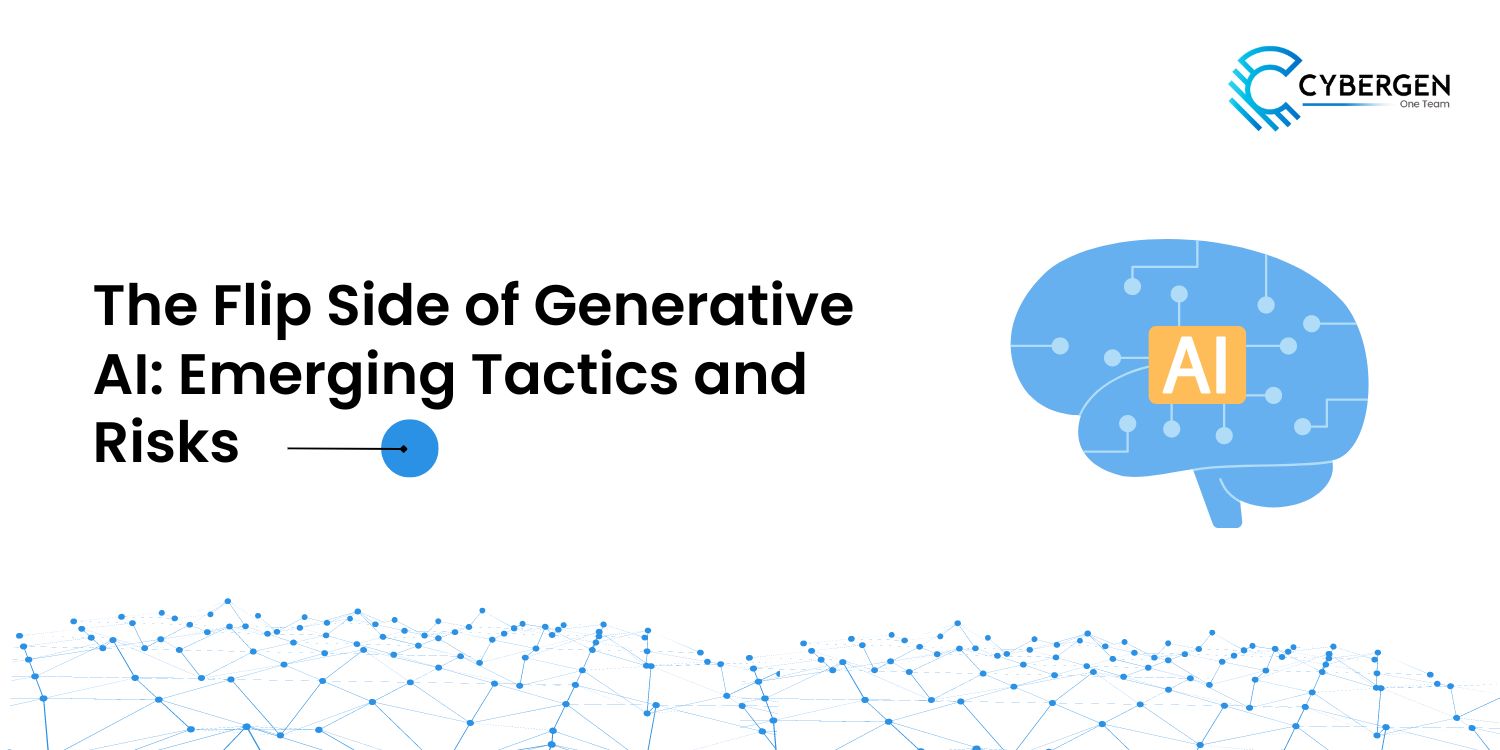
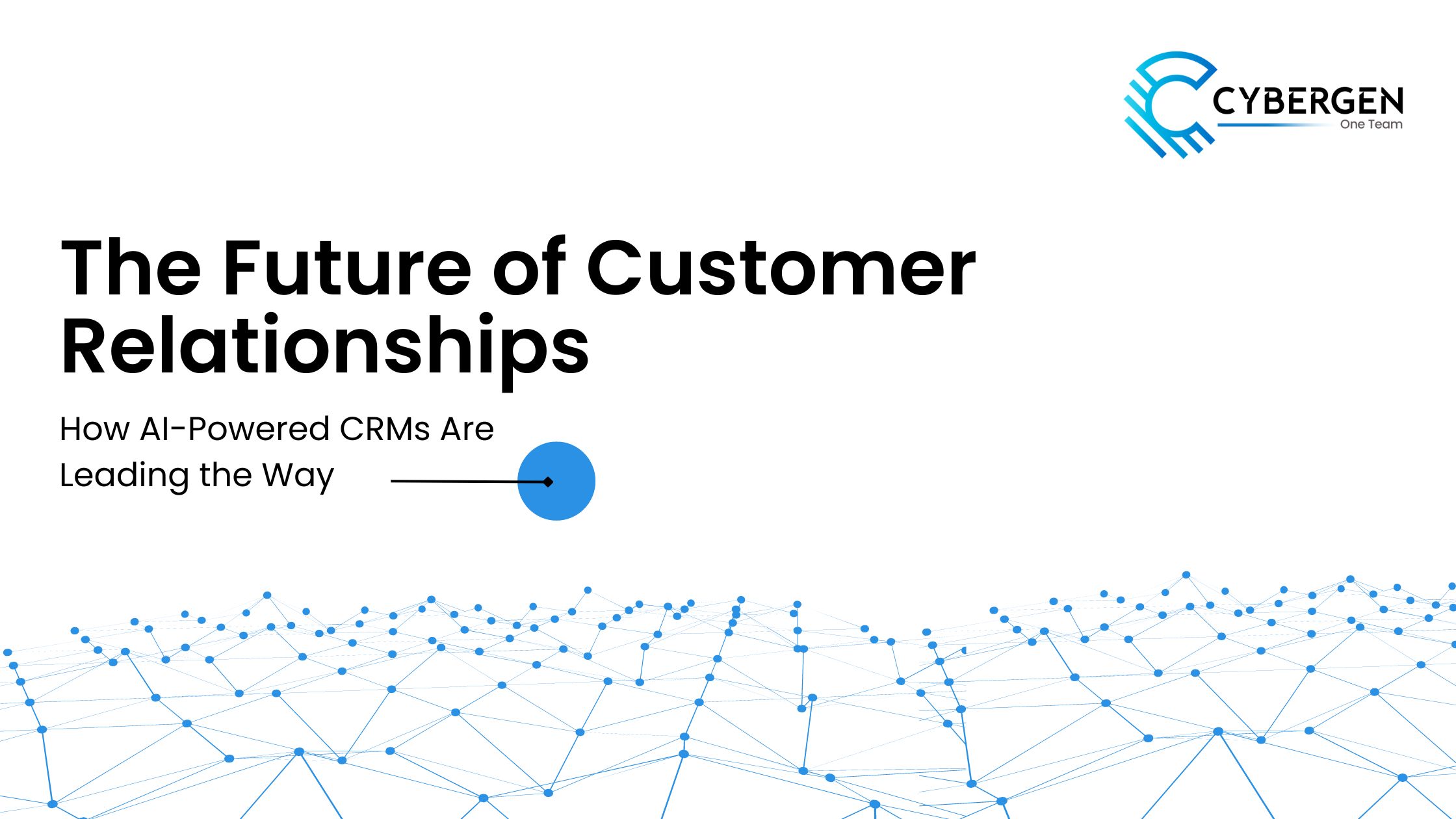
 1.png)
